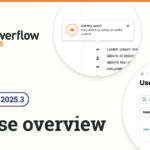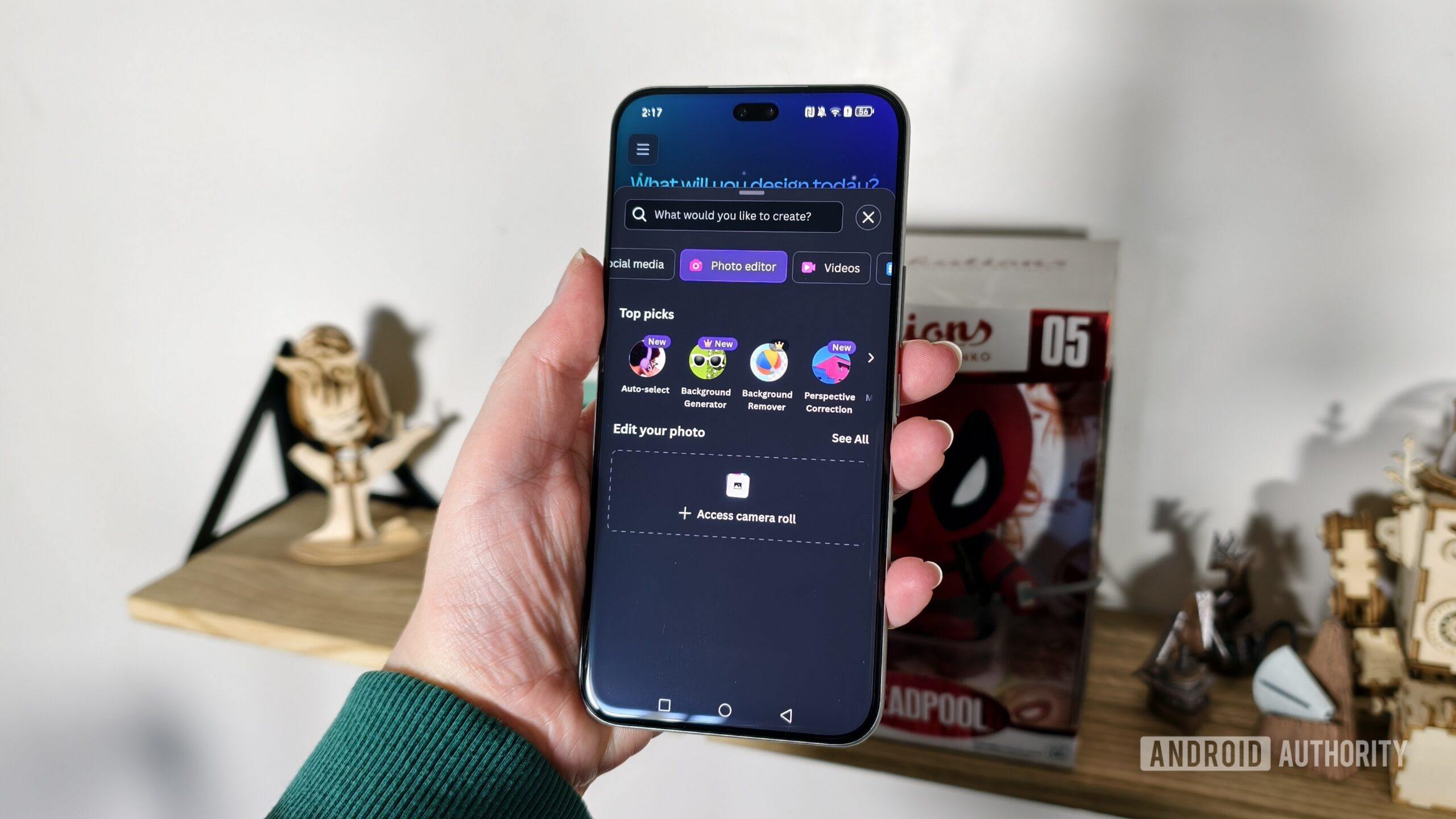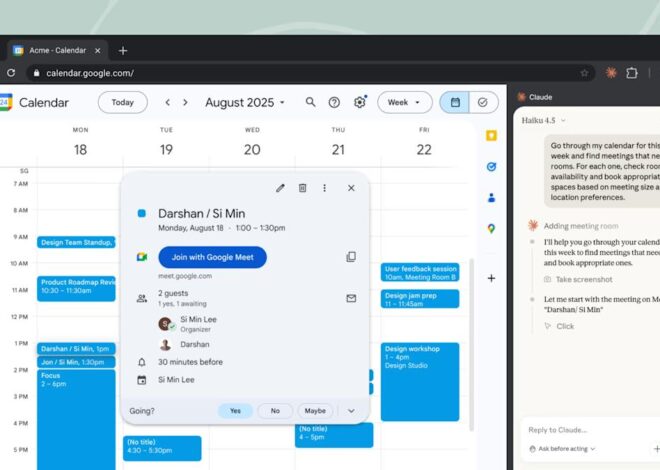Megan Ellis / Android Authority
I’ve been using Canva for years, mostly for simple designs. So when I saw that Canva had rolled out a new photo editing tool, which is more advanced that the simple tweaks you can make in a design, I was interested in trying it out.
I stumbled across a useful feature that’s not in my favorite photo-editing app Snapseed, so I wondered if Canva could actually replace the free app’s place in my workflow. I tried out the Canva app’s new tool to see just how effective it would be at replacing Snapseed, and whether many of its features were locked behind a paywall.
What is the most important feature in a photo editor?
30 votes
My favorite Canva photo editor feature is one Snapseed doesn’t have
Megan Ellis / Android Authority
I don’t bother with generative AI on my smartphone, but there is one AI feature I enjoy when it comes to image editing: background selection and removal. I love Snapseed and its selective editing tools, but I sometimes wish I could just select the background or foreground with one click.
When I tried out Canva’s new photo editor for the first time, I was excited to find that it had these automatic selection tools. Not only were they available for free, but they were also really accurate. Snapseed doesn’t have this type of automatic selection, while I’ve found Google Photos’ editing tools to not be as accurate as I would like when blurring the background.
When I tried out Canva’s new photo editor for the first time, I was excited to find that it had auto-select tools.
I’ve found that I’ve had to edit photos less in general as camera smartphones have advanced, especially now that I’m trying out the vivo X200 Pro. But when it comes to photos that I use for the websites I work for, I sometimes wish the background would be more out-of-focus. The X200 Pro is pretty capable at adjusting the focus to hone in on the subject of the photo, but since I’m usually handling two phones at the same time for an image, I sometimes struggle to get the camera to focus correctly.
That’s what made me really interested in Canva’s photo editor and after trying it out, I was really impressed by the selection accuracy. Not only can I use it to reduce the sharpness of the background, but I can adjust other aspects like the contrast and saturation. This opens up a whole realm of creative possibilities. Snapseed does have a lens blur feature, but this applies more of a vignette and blur around the edges rather than making the foreground stand out from the background.
However, if you want to generate a new background or remove the background, you will need to subscribe to Canva’s premium plan.
Could Canva replicate the best Snapseed features?
Megan Ellis / Android Authority
With my curiosity officially piqued, I decided to explore other features in Canva’s photo editor to see if it could excel in the same areas as Snapseed. Just like Snapseed, Canva allows you to edit a range of image attributes. This includes brightness, highlights, shadows, temperature, and sharpness.
Just like Snapseed, Canva allows you to edit a range of image attributes.
I prefer having these types of fine-tuned controls, since they’re simple enough for a beginner to get to grips with without being as overwhelming as curve editing. At the same time, Canva also has plenty of preset effects and filters that make editing a breeze for those who prefer one-tap editing.
That said, Canva does lack some of the more advanced features of Snapseed, like adjusting color curves. But this isn’t a feature that I use in Snapseed anyway, so its absence in Canva isn’t an issue. You can also do a color edit in Canva, which I think is a bit easier to use than adjusting a curve.
I also like that Canva has a brush editor, so you can specifically select areas that you want to fine-tune. I find this useful for selecting parts of an object to highlight, or reducing the presence of shadows.
Canva fails in one key area
Megan Ellis / Android Authority
With everything that works in Canva’s favor, there’s a major caveat — since Canva is primarily used through the web platform, its mobile app isn’t as optimized it should be. Don’t get me wrong, Canva’s Android app has significantly improved over the years. There was a time I refused to use it, but this aversion isn’t as strong as it used to be.
That said, I still found the usability of the app to be lacking. Sometimes bugs would prevent my touch input from registering. Meanwhile, pressing the back button on my smartphone often exits the app rather than simply exiting a feature within the photo editor.
I found the usability of the app to be lacking.
Another thing I dislike about the app is that even if it has access to your camera roll, it will re-upload an image you select to edit. This meant that when I accidentally exited the app by pressing the back button, then selected the photo I wanted to edit, it would re-upload the photo again. I had to learn to go to my Projects tab, then the Uploads folder, to edit an image I had uploaded.
The editing workflow is a bit more intuitive in the Canva web app, but I would say that it still needs some improvements — such as making it much easier to access existing uploads.
Canva will be my go-to editor for PC
After trying Canva’s photo editor, I’ve decided to use it when editing photos on my PC. Since Snapseed doesn’t have a desktop version anymore, this means that it’s not replacing the app’s place in my workflow, but rather complementing it.
It works out well for me because when I adjust the images I use for websites, I prefer to edit them on my PC rather than my smartphone. But Canva’s mobile app quirks means that I won’t be using it to edit my social media photos on my smartphone. For that purpose, I’ll be sticking with Snapseed, which I still consider one of the best photo editor apps for Android.